As I did in Windows, one thing I have to do is to find out a way to input Chinese in Mac. Actually, it is not hard to do it. Mac provides Chinese in System Preference. Select International icon there. There are three tabs available. Two are related to Chinese. One is Language, where Simplified Chinese is in the language list. Another one is Input Menu. Simplified Chinese is there with Pinyin input or ITABC(I am not sure why ).
I think you have to reboot Mac to get the input method available. A small language input menu item is displayed on the right upper conner. If you like to input Chinese, select the menu item ITABC from there. Then you can type in Pinyin. Microsoft provides Pinyin input method by installing another package. You have to download it from Microsoft IME package. If you cannot find the link, you can google Pinyin input for Windows.
Mac comes with Pinyin input in the OS X Leopard. It is very easy to use. It also memories your usage. The previous Chinese you input will be moved to the first position when I type next time! The only thing I don't like is that you have to use mouse to scroll down the next page to get more Chinese list. I tried to use page up or page down keys but not working. There may be a simple way to do that.
Another good tool or input is available in Mac is Special Characters... in most context menu, or Alt+Command+T shortcut key.
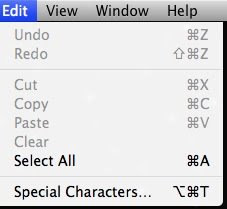
Then a characters window is open. Select Simplified Chinese from View. You can insert Chinese by three options: by Category, by Radical, and Favorites. For favorites, it is empty at the beginning. I think you have to add characters to your favorites. The first two are very useful!
I like by Radical method. This is the most common why to find out Chinese by their drawing structure. First, find out the radial part by strokes. Select a radical on the left list, then all the Chinese by that radical is listed on the right panel by strokes. Most cases I use Pinyin input directly. However, if I don't know the pronunciation, I have to find it from dictionary by Radical. Mac provides this handy tool there. More than that, you can also find out Chinese characters' Pinyin and other input codes in the same window. Two more options available. One is Character Info, which provides Pinyin and other input codes. Another one is the Font Variation. This one list all the fonts containing this character! This gives a visual view of all Chinese fonts in your Mac.
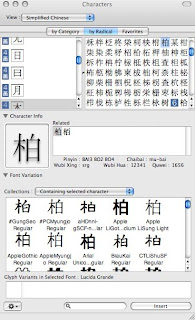
No comments:
Post a Comment